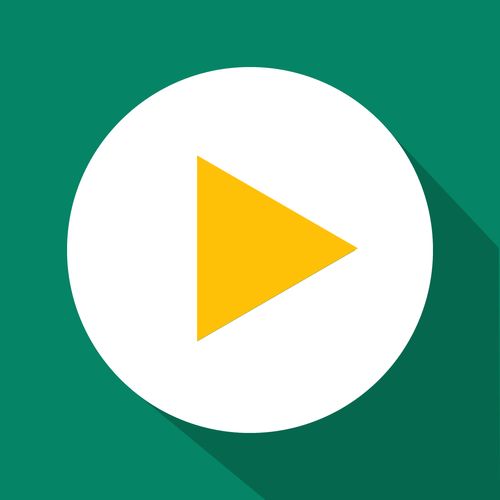Getting Started
Enabling the Quantity Breaks Widget
For your customers to see the offer available to them on your storefront you must first enable the extension in your theme by customising it and enabling it. The set up is quite simple and you only have to do this once, so follow along with this guide and you will be displaying your discounts in no time.
Updated 2 weeks ago
Enabling the quantity breaks theme extension
Even if you have already configured one or more widget templates when creating your discounts, you first need to enable the theme extension for them to actually show live on your store. This is achievable with the following steps:
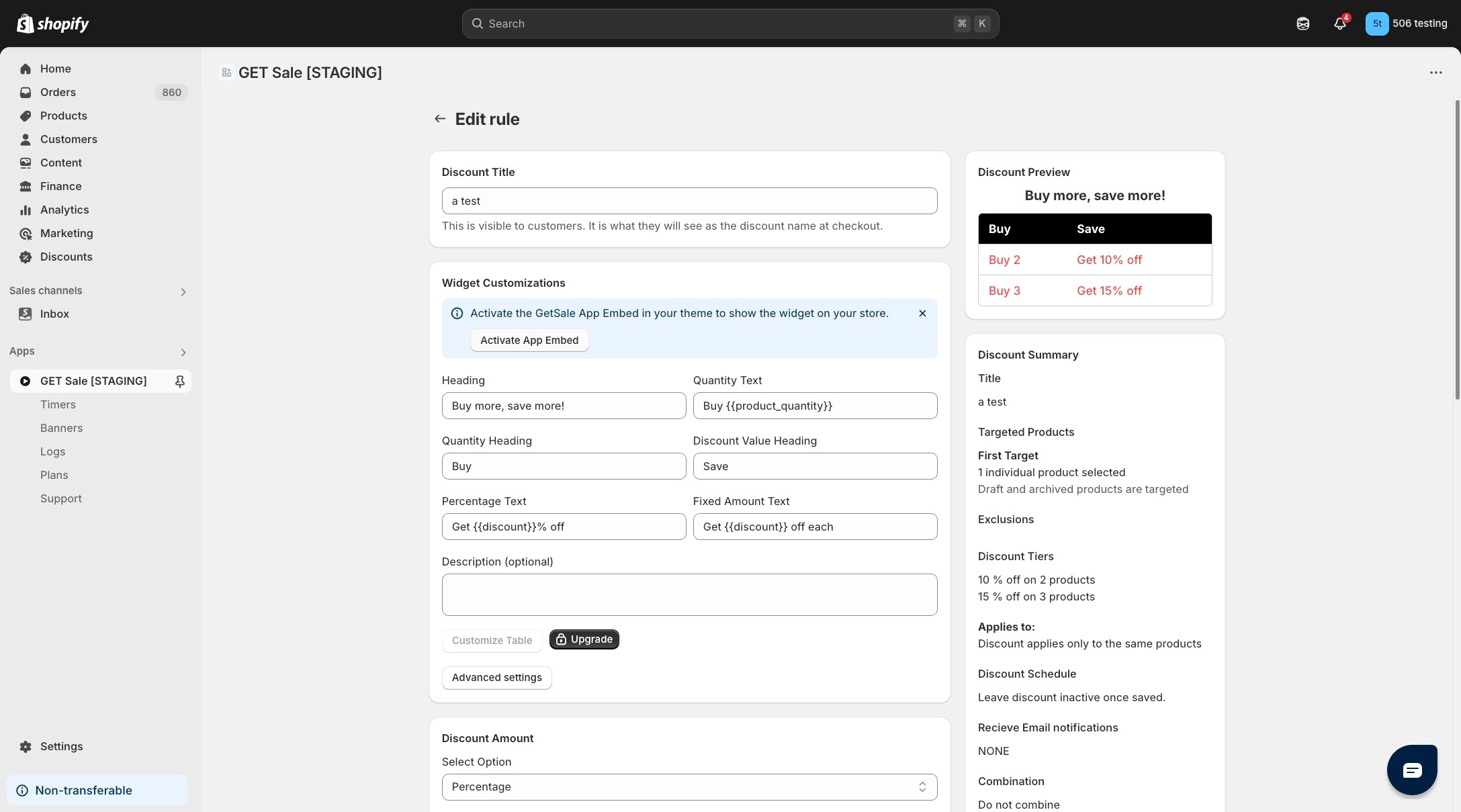
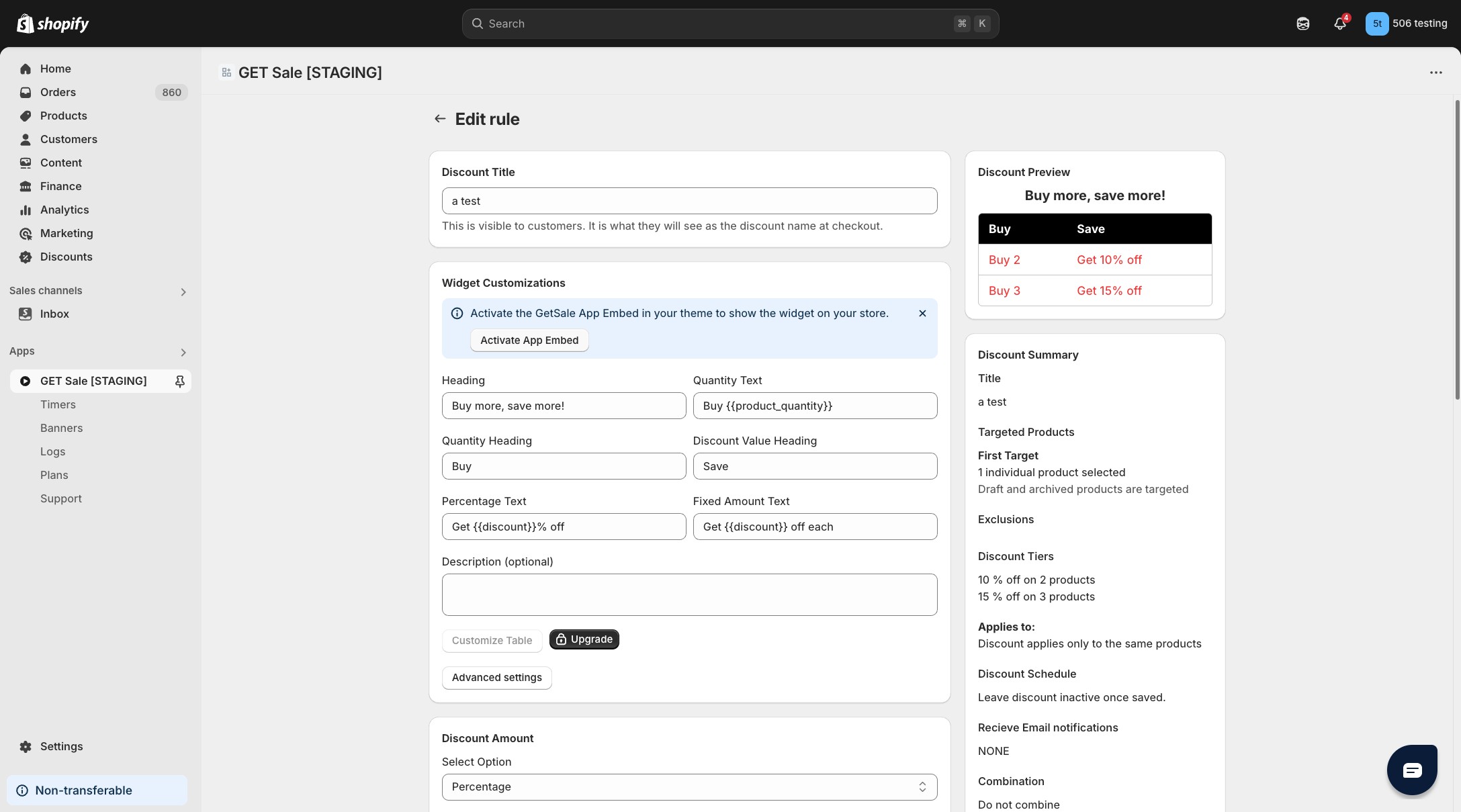
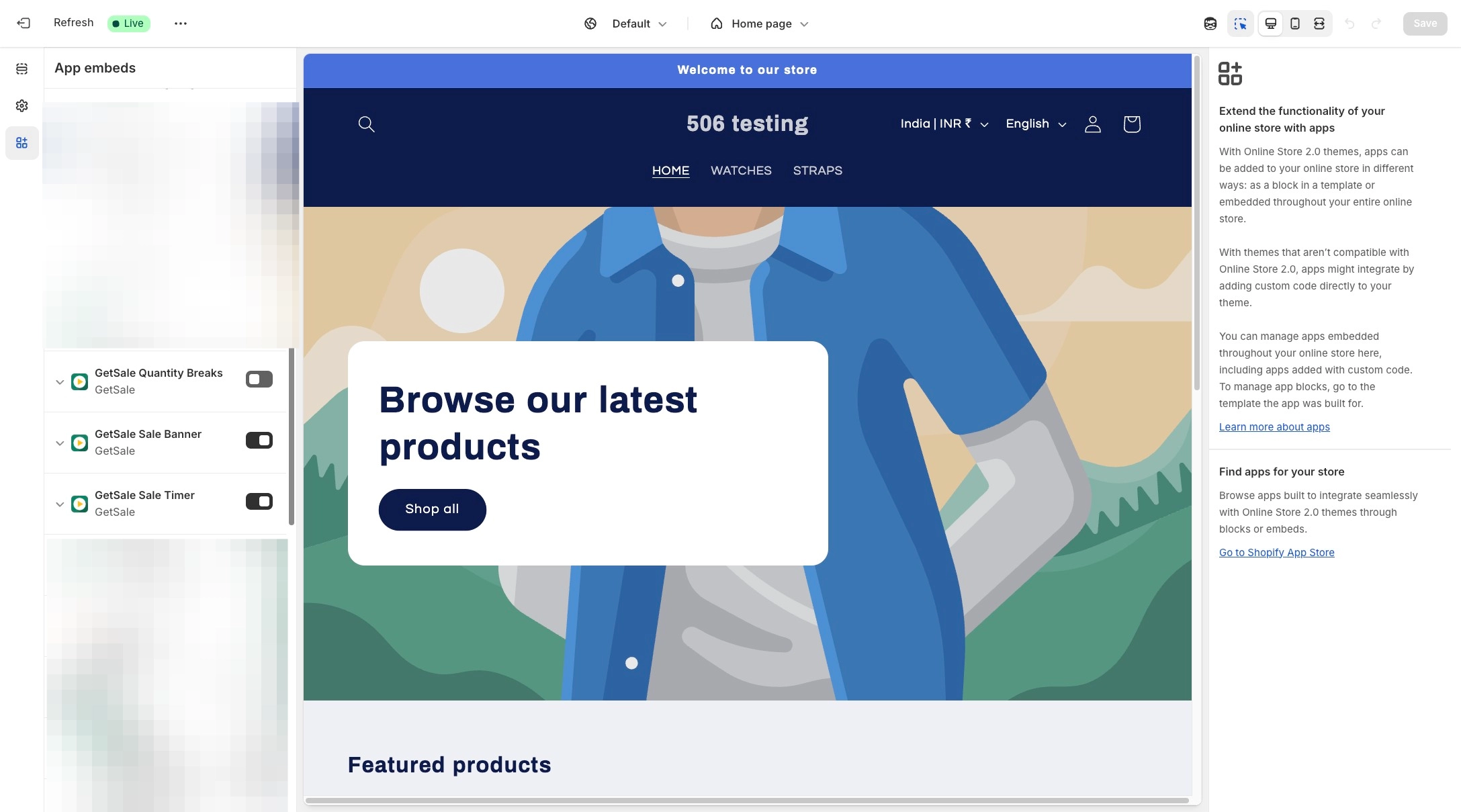
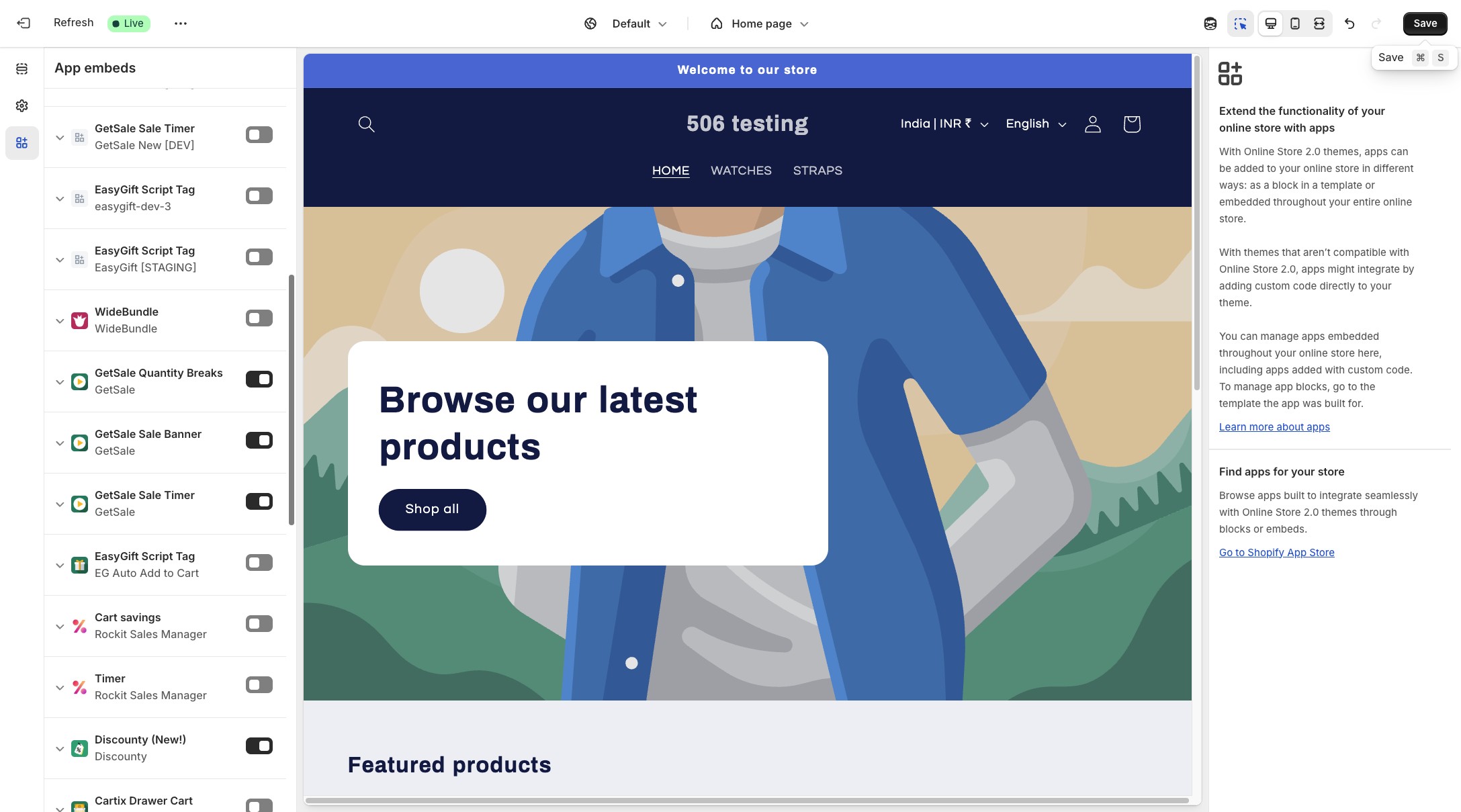
If you did not see the banner to enable the widget when configuring a discount, no problem - follow these steps instead:
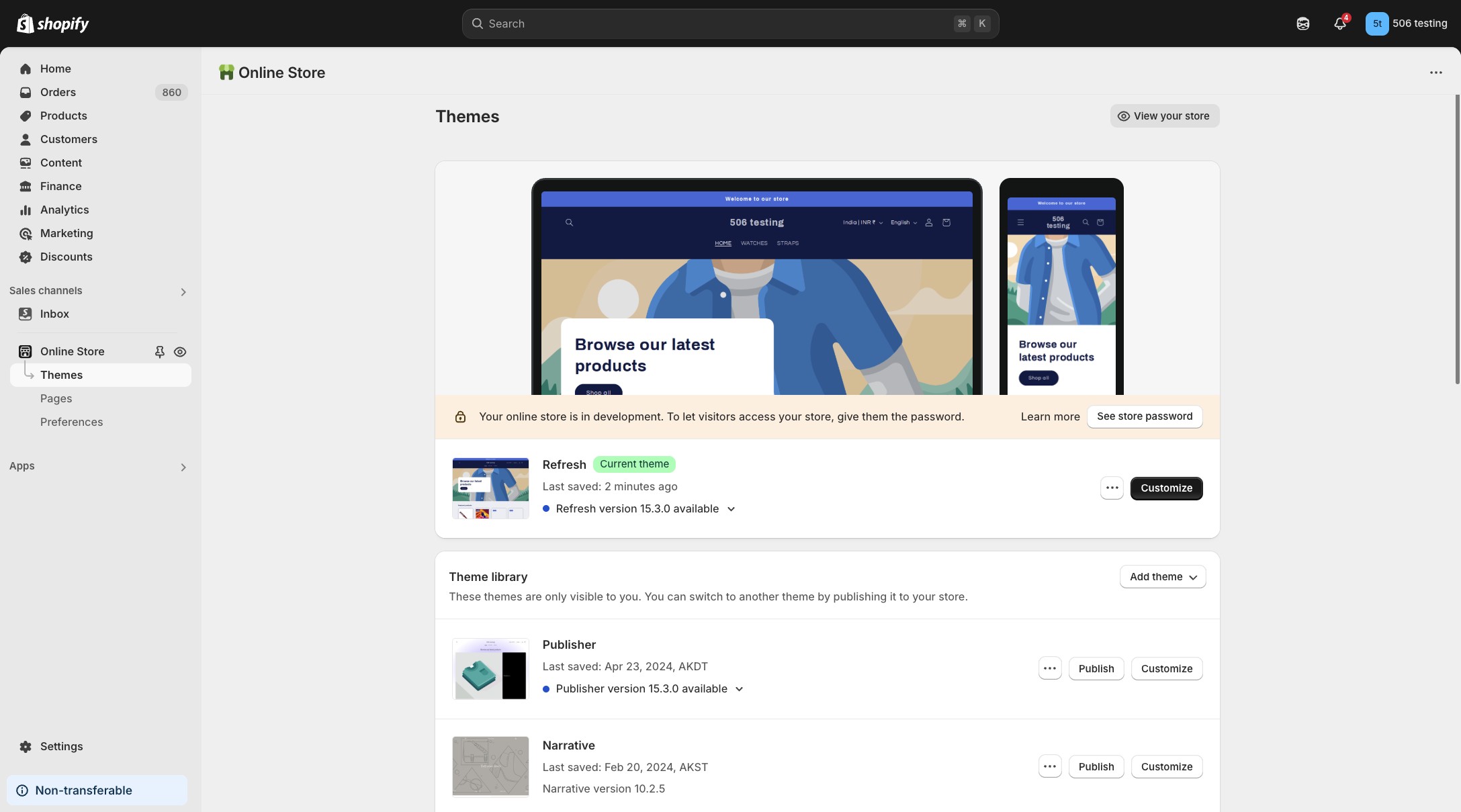
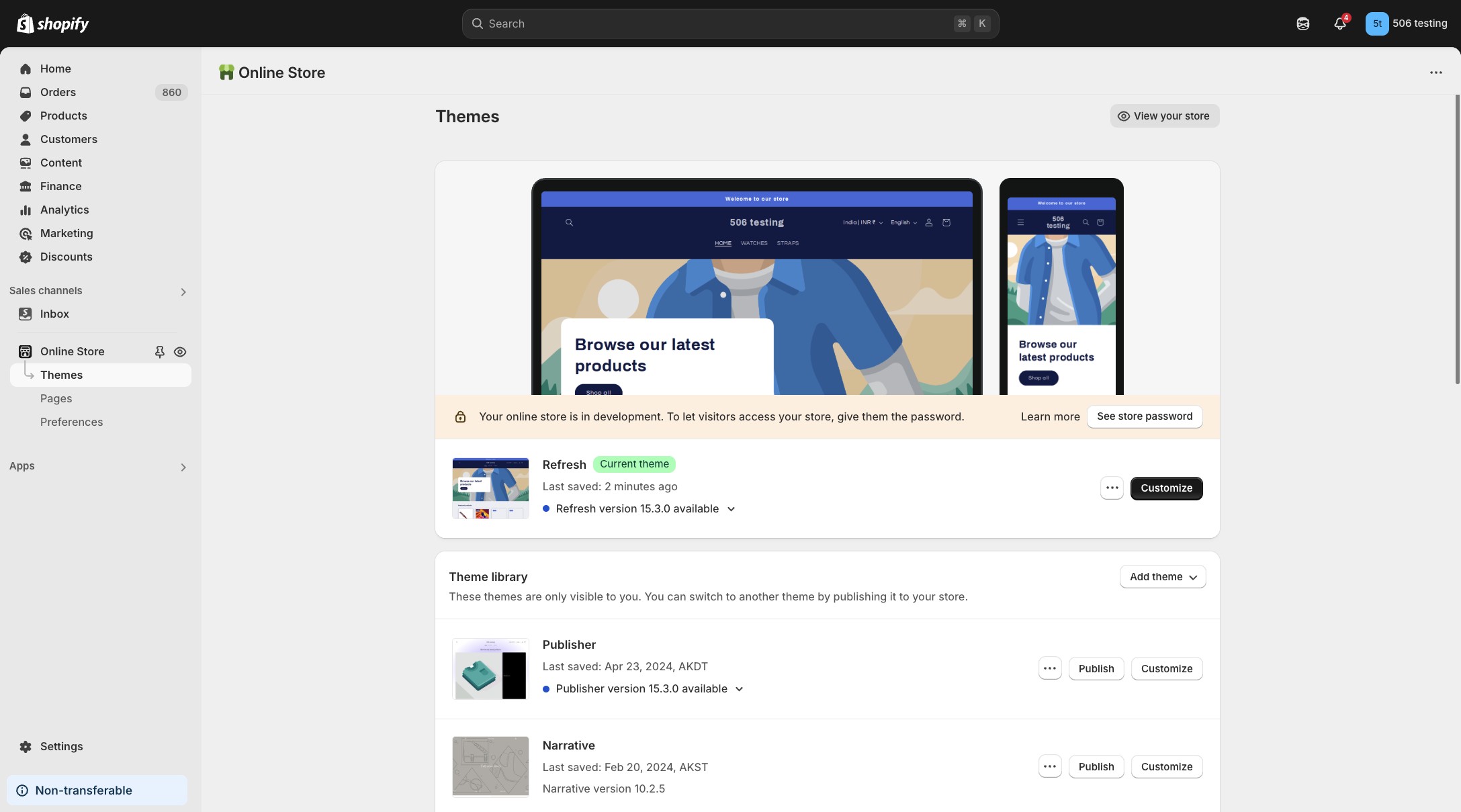
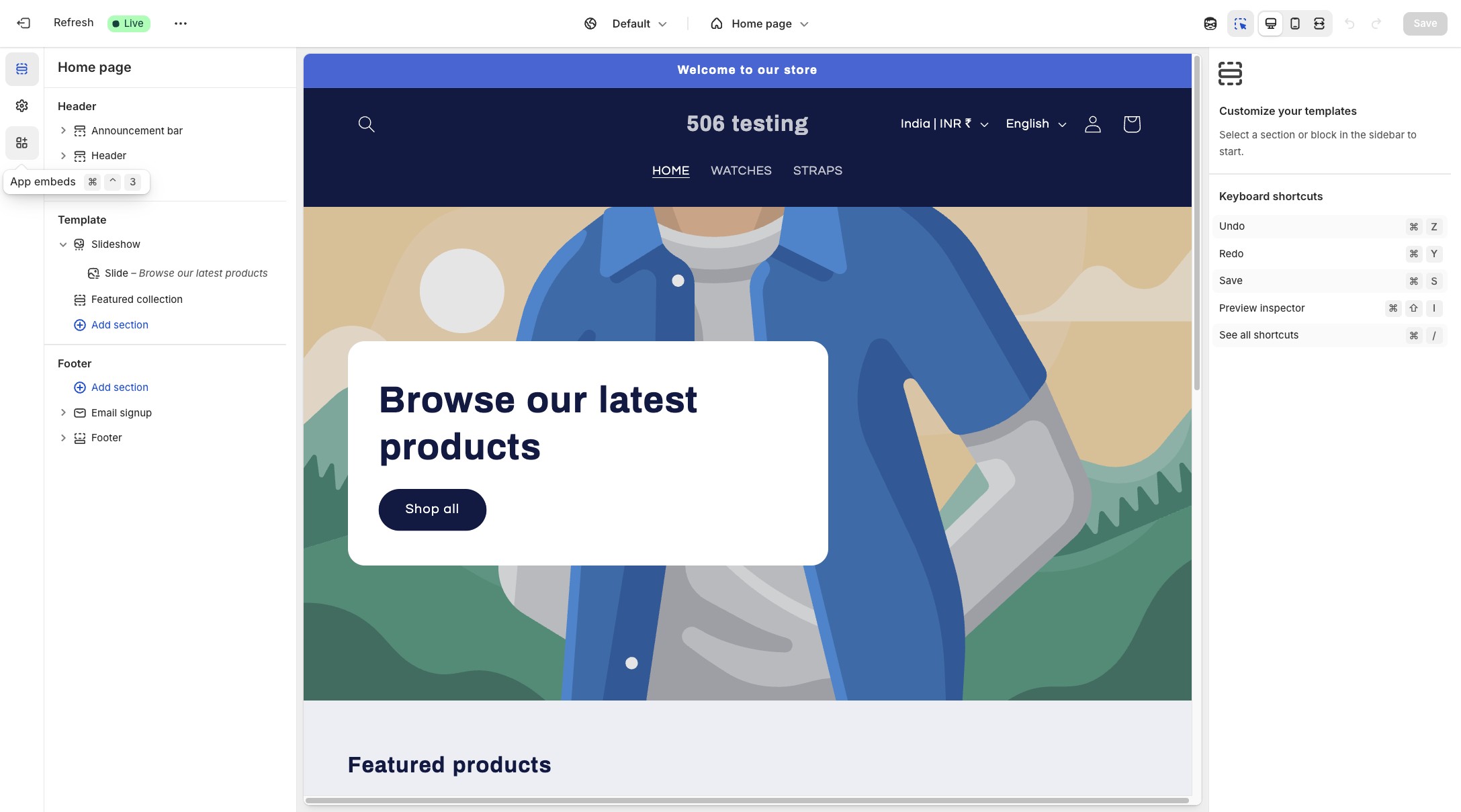
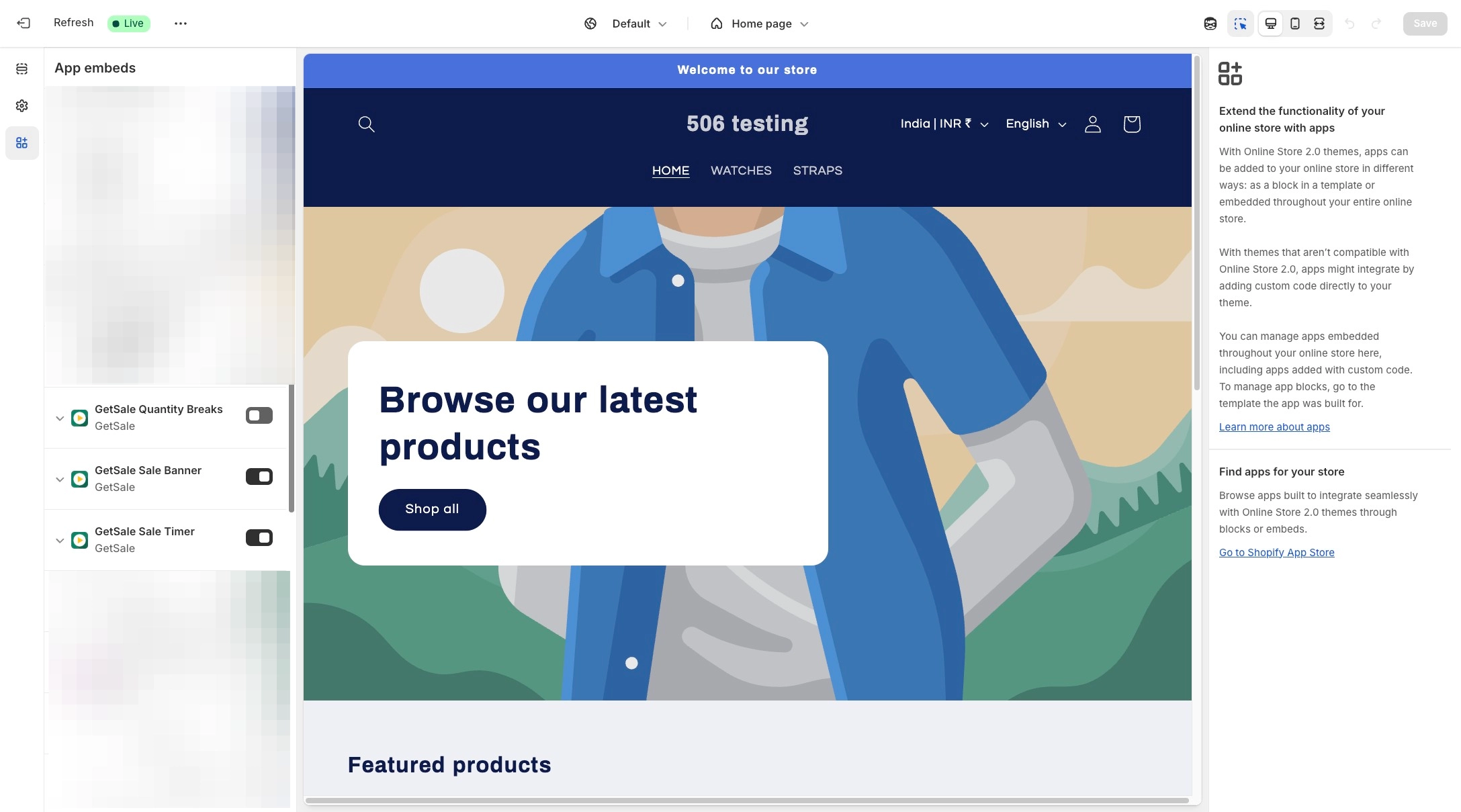
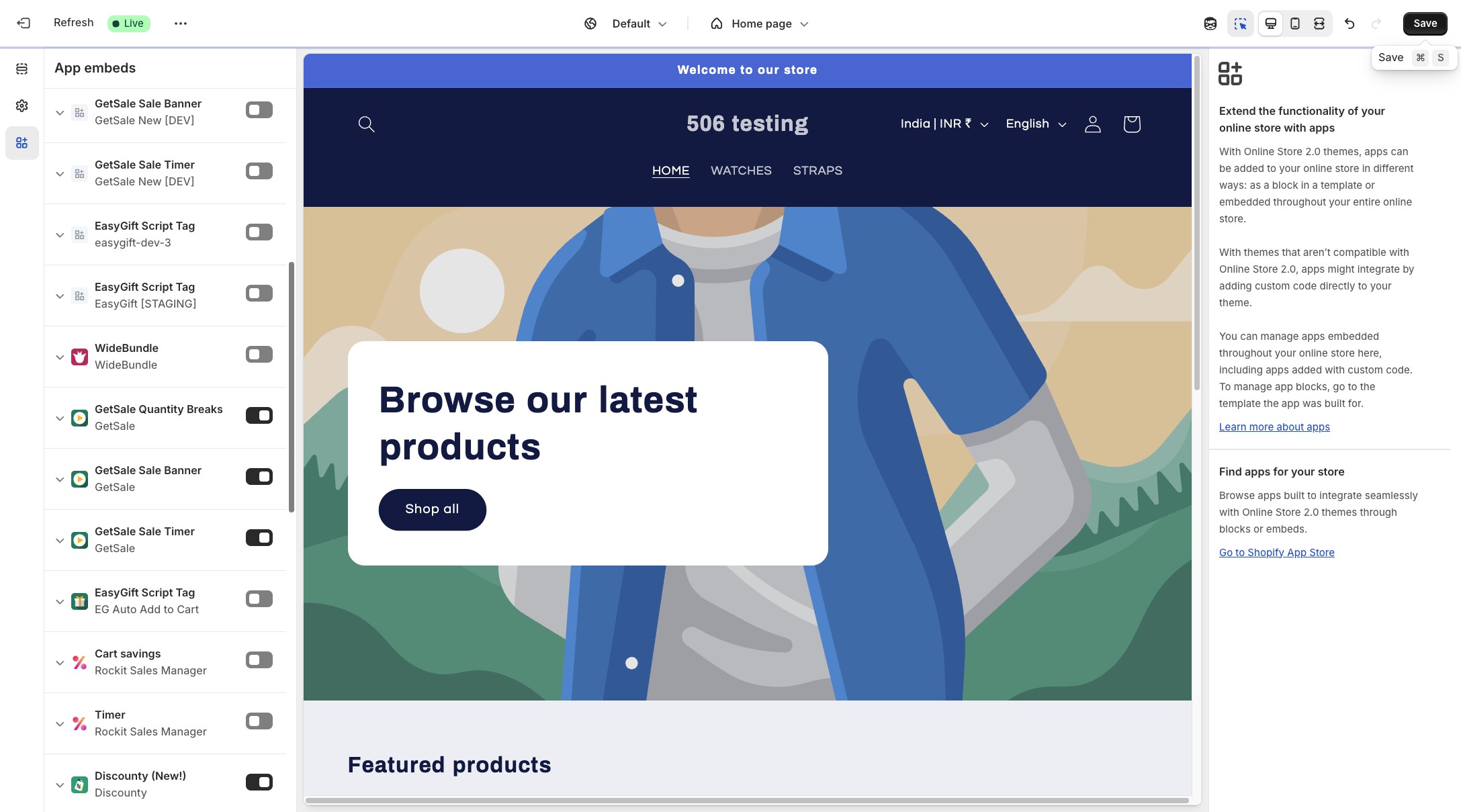
All done - don't forget to test!
Configure and enable a quantity breaks discount. Visit the product page of one of the targeted products and you should see the widget above the add to cart button.