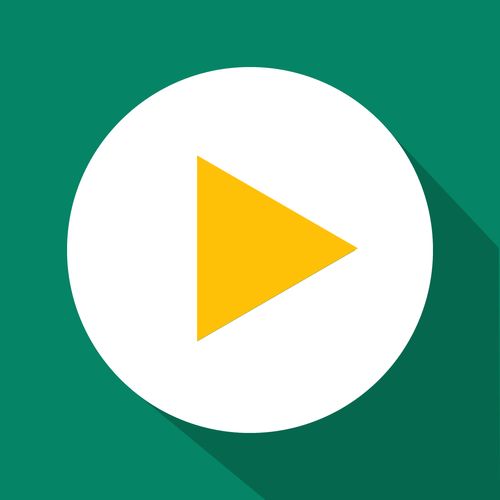Troubleshooting
Troubleshoot Price Issues
Identify and resolve price-related discount issues in GetSale.
Updated 6 days ago
TL;DR
Let's Do It Together!
Step 1: Identify the Discount
Find the discount you are having issues with on the dashboard.
Click on the discount to view its settings.
Step 2: Check Configuration Issues
Ensure you are targeting the correct products and that no unnecessary exclusions are set.
Check your discount amount settings.
Ensure that the discount amount is correct and the applies to setting is appropriate.
If everything looks fine, click Cancel to return to the dashboard.
Step 3: Review Logs
Navigate to the logs page.
Hover over your discount and click view logs for this discount.
Click View Details on the most recent log.
You will see all price changes listed with the most recent at the top.
Step 4: Analyze Price Changes
Review the before and after prices after activation.
Check for discrepancies and errors in the results column.
If errors are unclear, contact support for assistance.
Identify if the discount is applied correctly or if further action is needed.
Step 5: Disable and Review Product
If issues are found, first disable the discount.
Go back to the logs and click the product link.
Scroll down to the Variants section and click to select all variants.
Click the Bulk Edit button to open a new window.
Ensure the Compare at price column is selected for clarity.
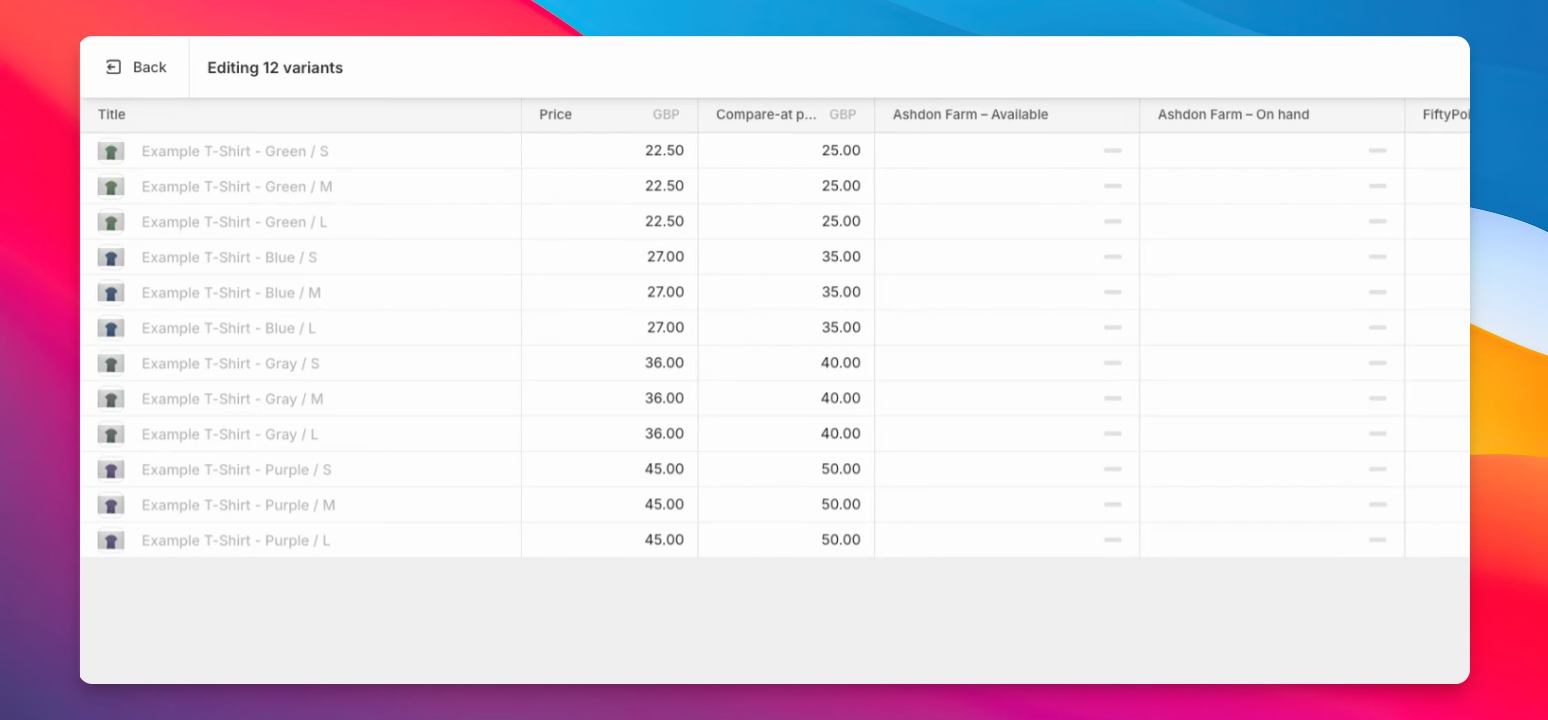
Step 6: Confirm Product Pricing
Check that no compare at price is set before reactivating the discount OR if there is a compare at price set that you are fine with the discount amount not being correct.
Alternatively, if most of the products have a compare at price set you can configure the discount so that it applies to the compare at price instead.