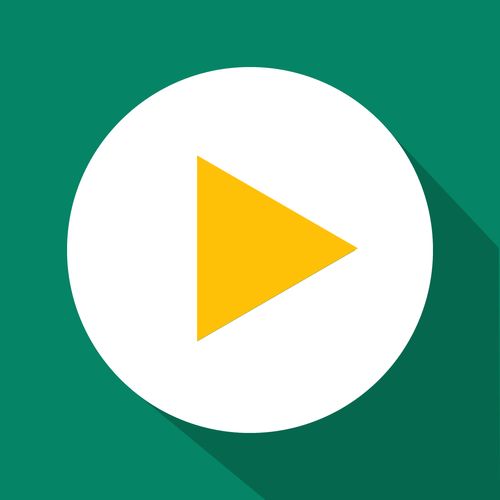Getting Started
Create and Publish a Banner
Create a banner and publish it in the GetSale app.
Updated 6 days ago
TL;DR
Let's Do It Together!
Step 1: Access the Banners Page
From the GetCell dashboard or any other page, find the Banners page in the navigation menu and click it.
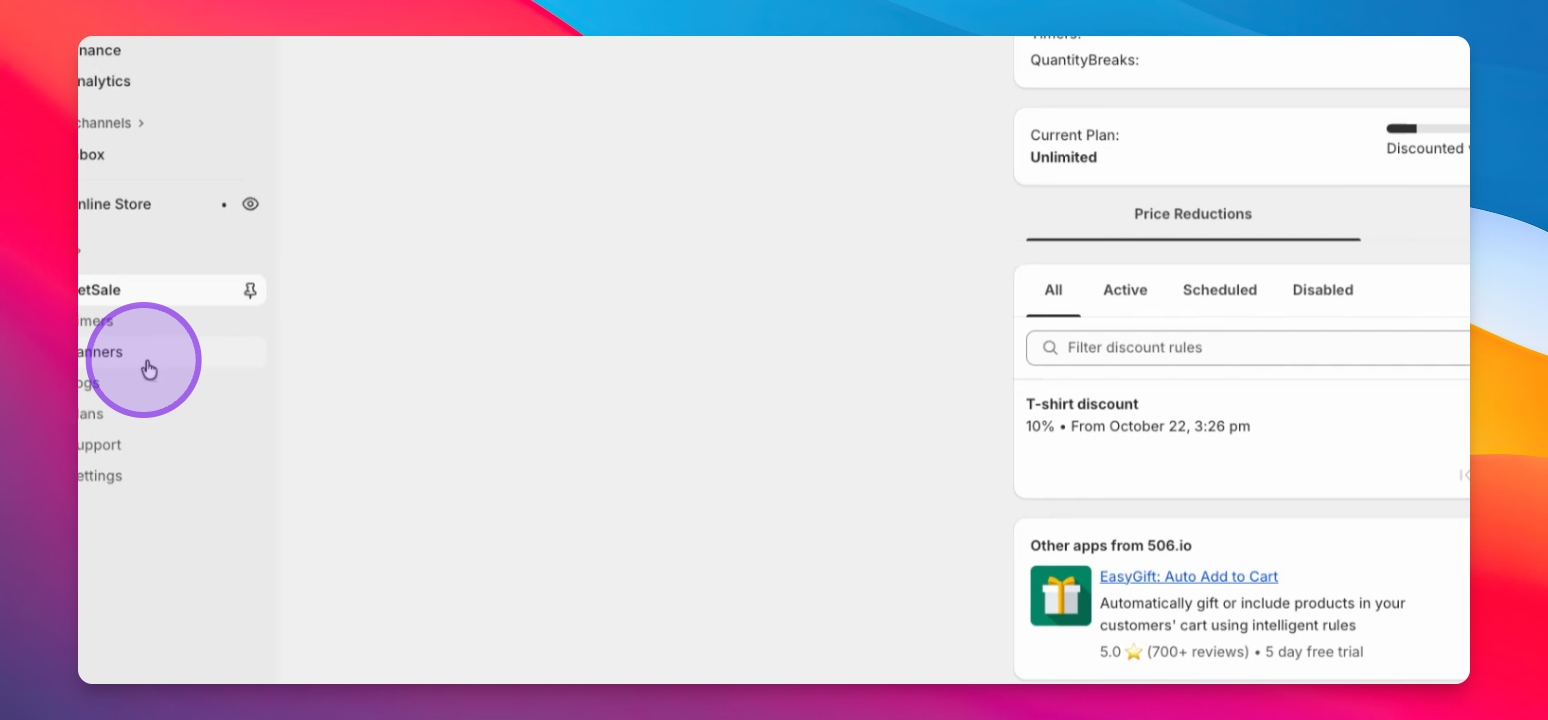
Step 2: Create a New Banner
On the Banners page, use either of the Create Banner buttons to open the new banner creation page.
Give your banner a name for internal tracking.
Configure the start date, start time, end date, and end time.
Set the banner text as desired.
Configure the timer, colors, and font sizes as needed.
After configuring, click Save to save your banner.
Step 3: Publish the Banner
After saving, click the Publish button to publish your banner.
Check the current status of your banners using the App Embed status at the top of the page.
If it is disabled, click the Configure App Embed button to enable it.
Search for GetCell banner in the search bar if needed.
Toggle it on and click Save.
Your banner will now be published and visible if the status is enabled.