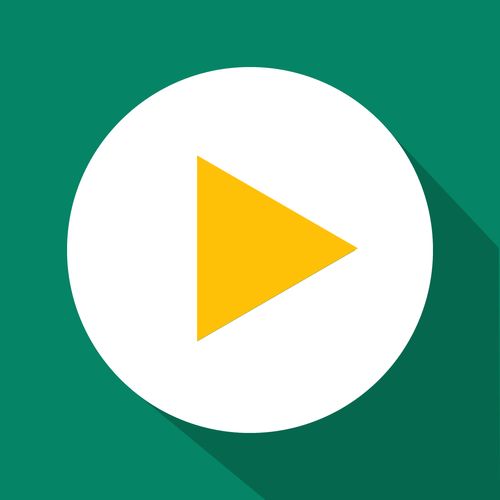Troubleshooting
Targeting tags as an alternative to collections
If you notice that not all products in your collection are being discounted and have not seen it fixed by restarting the discount, consider trying this alternative approach. We created this workaround after a one time Shopify bug that occurred in August 2024 where collections were not being sent to us properly, but this solution may prove useful if something similar happens again.
Updated 1 week ago
Adding the tag
First we need to visit the Products page in your Shopify admin and do the following:
Filter by the collection you wish to target
Mark the Checkbox in the top left of the table.
Click 'Select all results'.
Click the '...' on the right hand side.
Click 'Add tags'
Add the tag that you want to use. IMPORTANT: Make sure that no products outside of this collection also use this tag otherwise they will also be included in the discount we create later.

Configuring your GetSale discount
Firstly please ensure that the discount you have which currently targets the collection is disabled. From here, you can either edit that discount to target the tag you added in the steps above or create a new discount to do the same.
To target a tag, simply change the 'Discount Targeting' to 'Specific Tags' and enter the tag you just added.