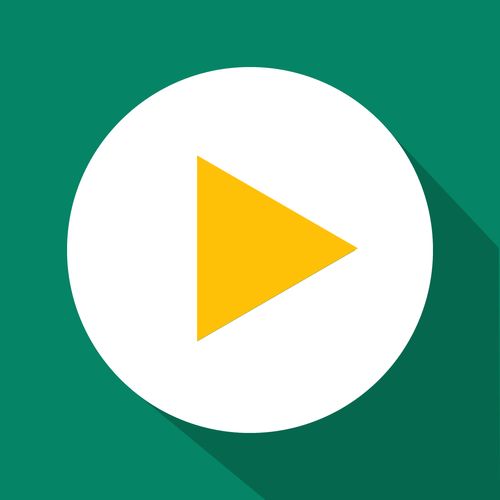Getting Started
Enabling Discount Code Blocking - General Discounts
Updated 2 weeks ago
Since General discounts are not treated as a traditional Shopify discount, we had to get creative with how we block other discounts applying on top of products that have been discounted by our app in this way. The set up is thankfully quite simple, so follow along with this guide and start blocking discount stacking in no time!
Enabling the discount code blocking checkout extension
For the blocking to be activated at checkout, your first need to enable the checkout extension on your Shopify Admin. This is achievable with the follow steps:
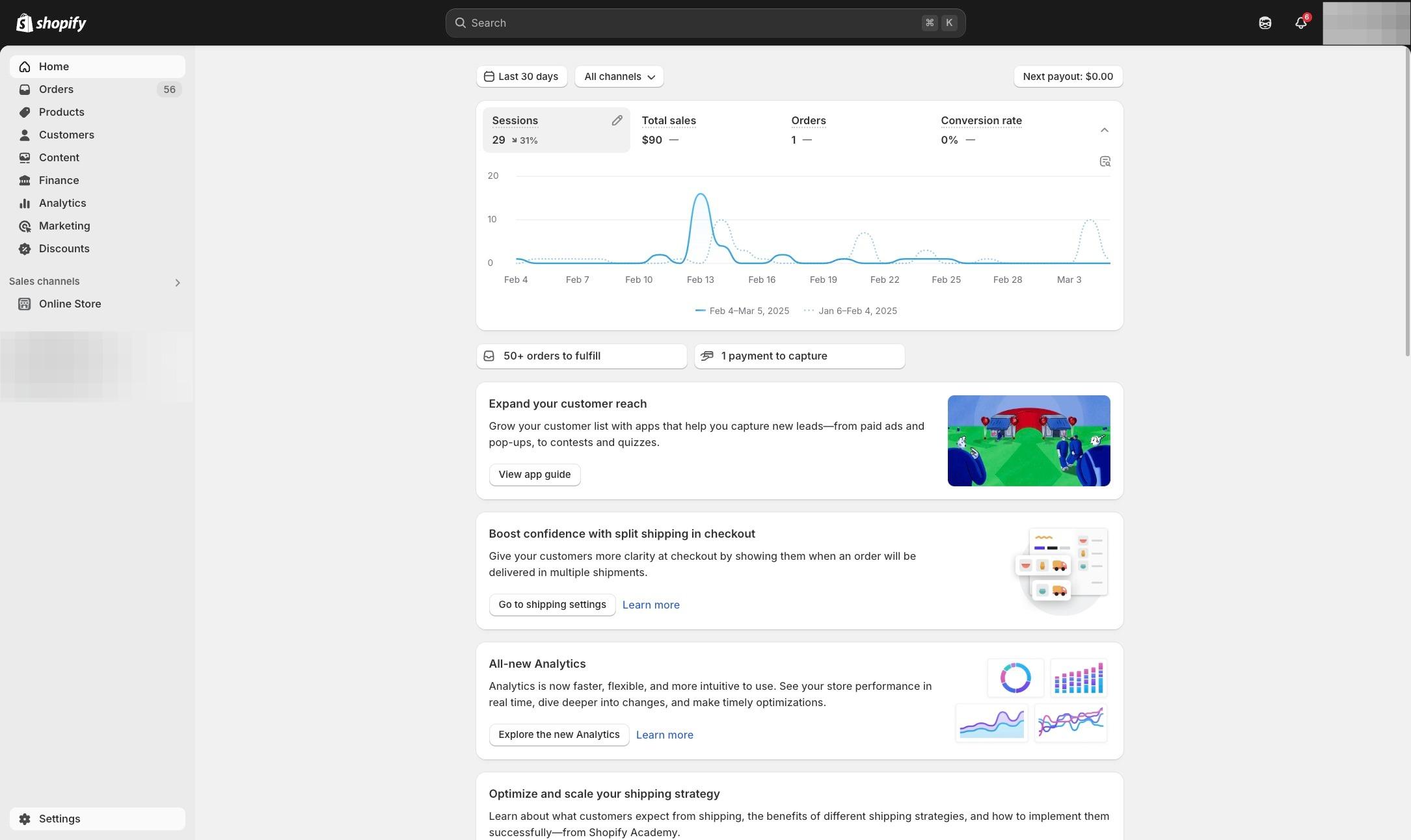
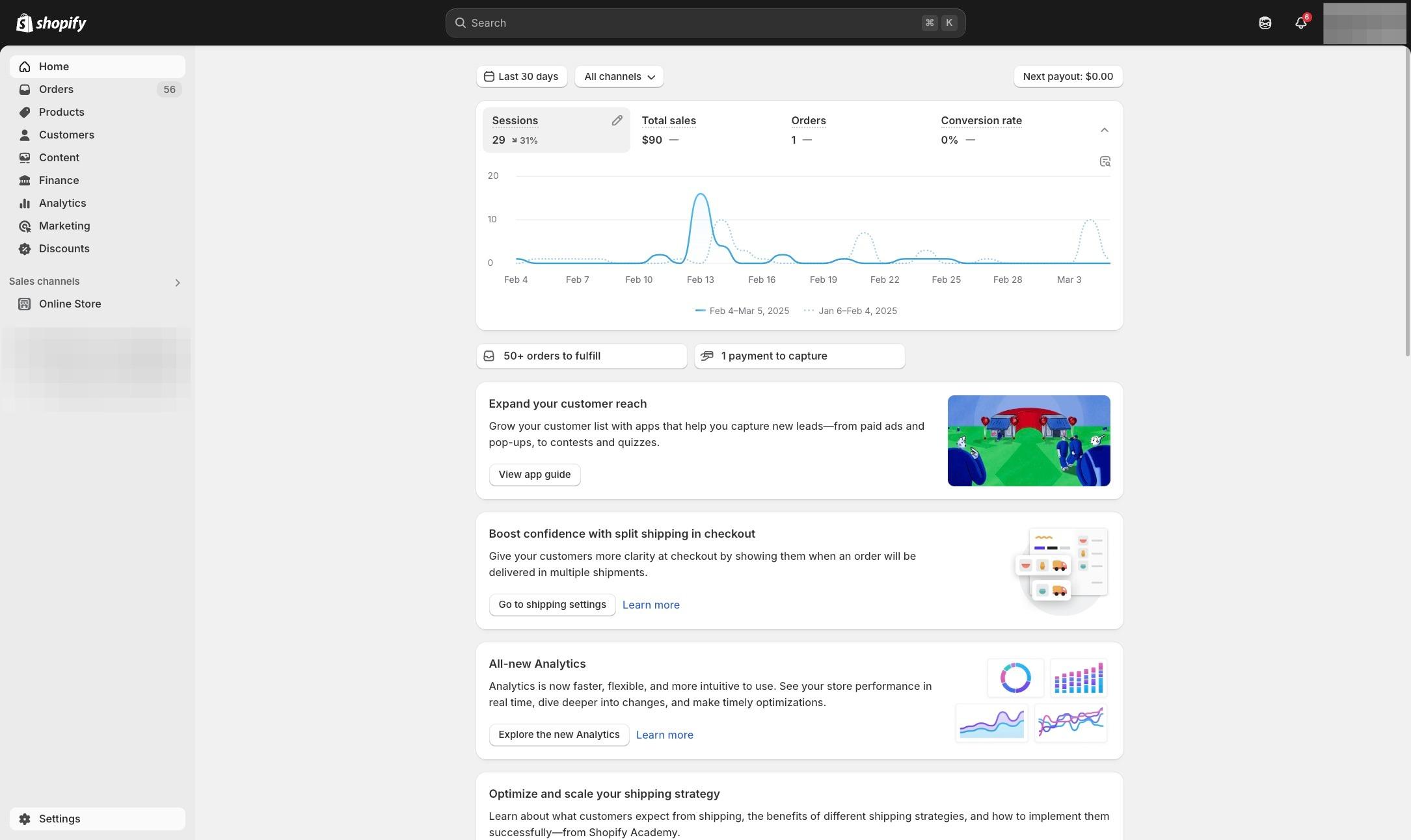
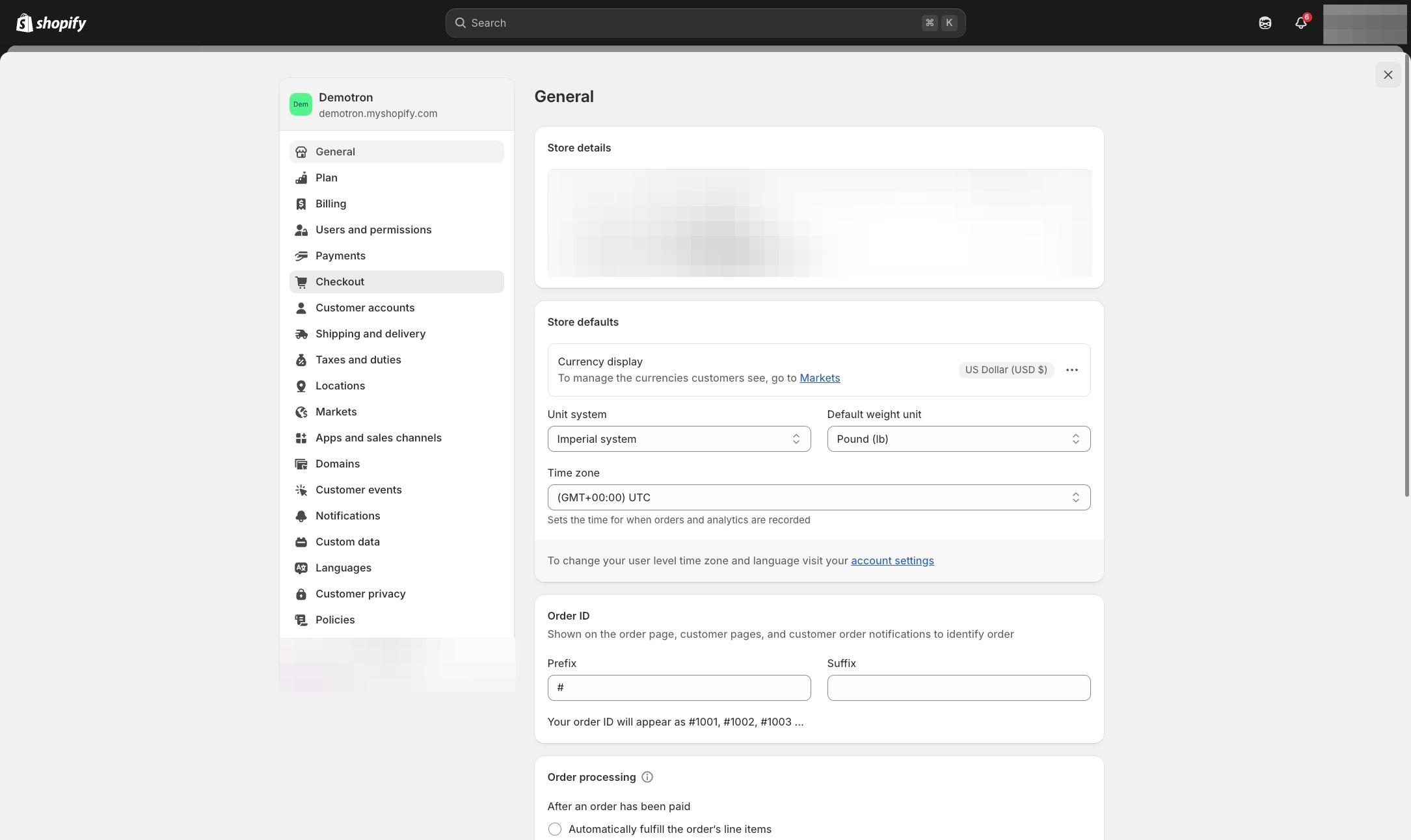
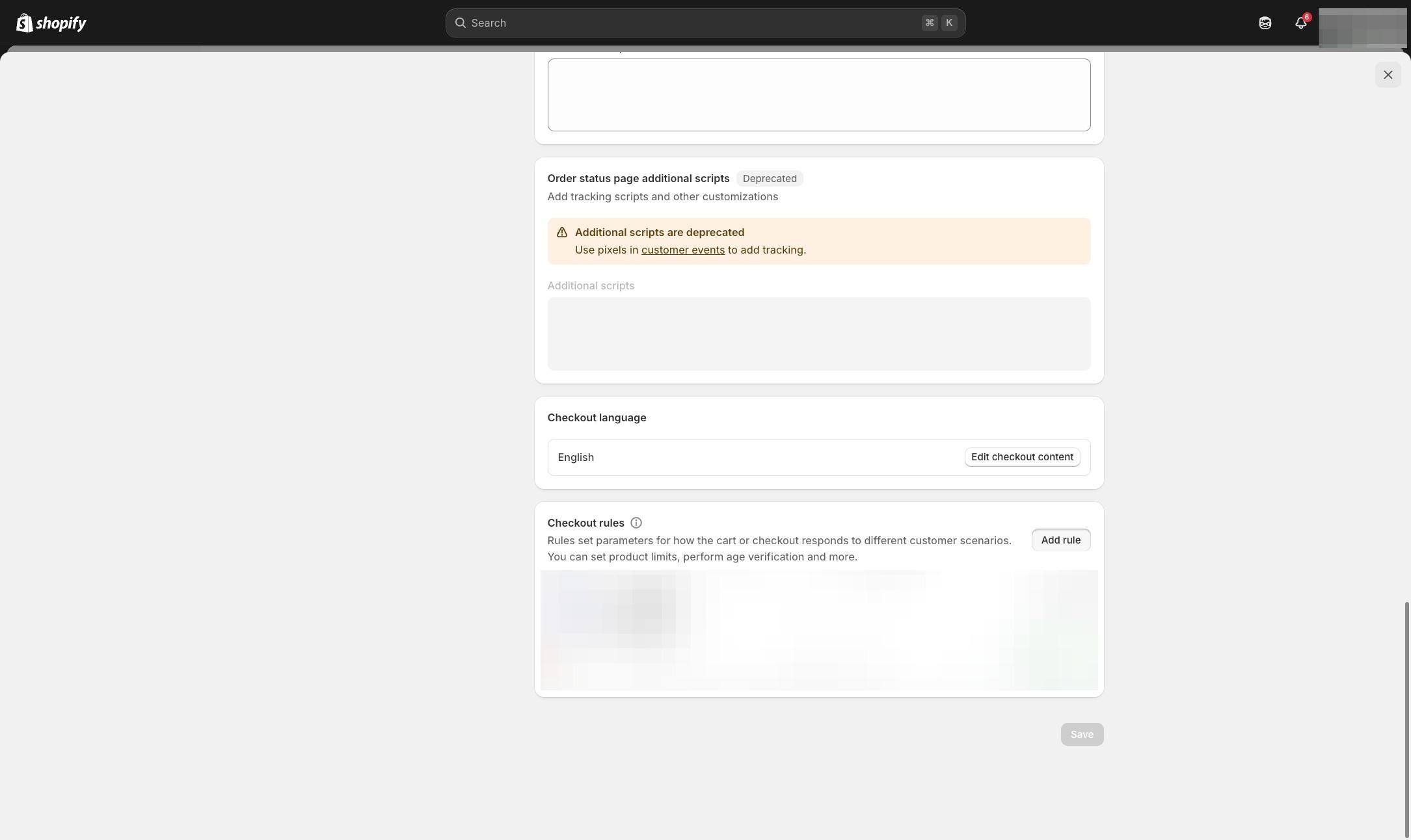
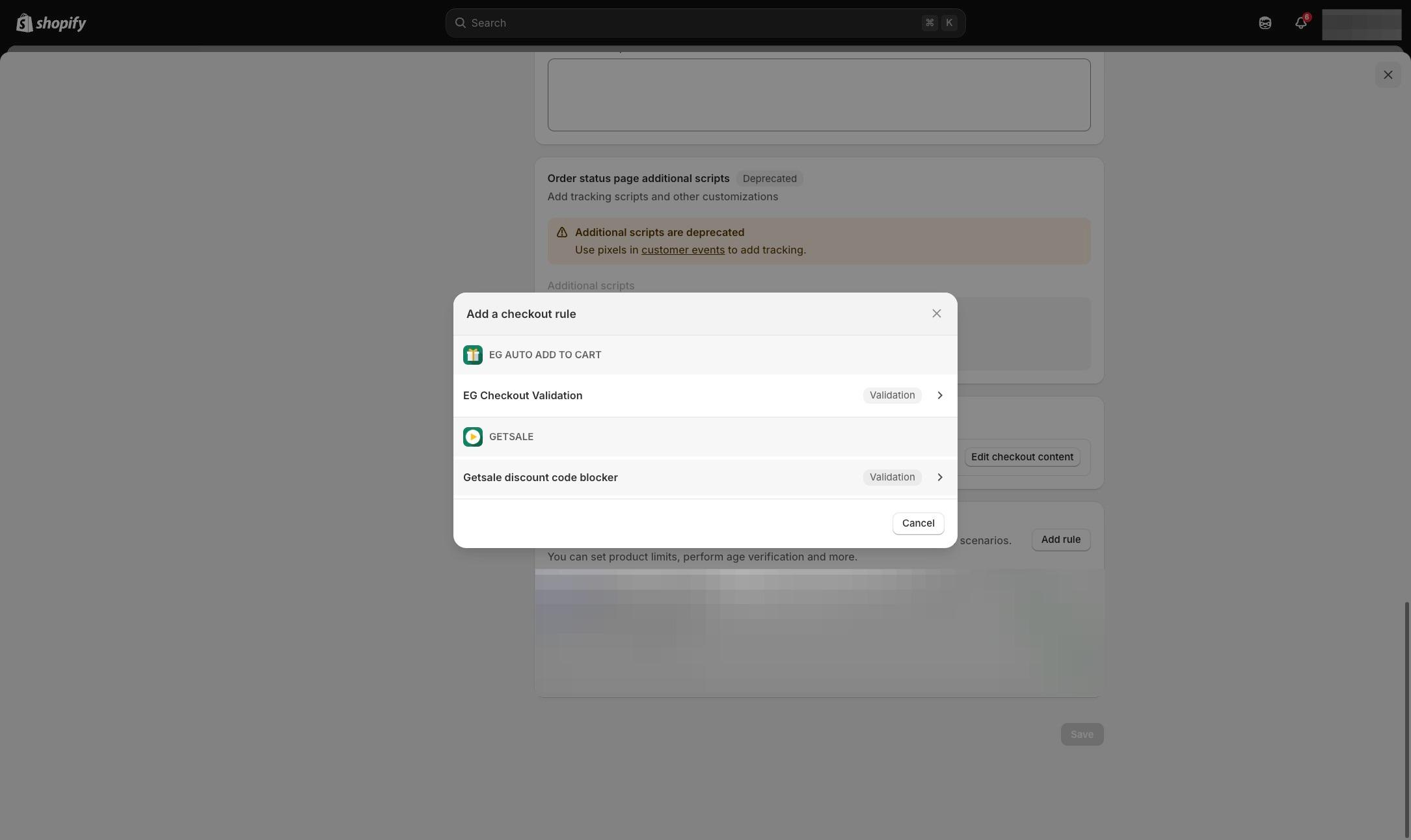
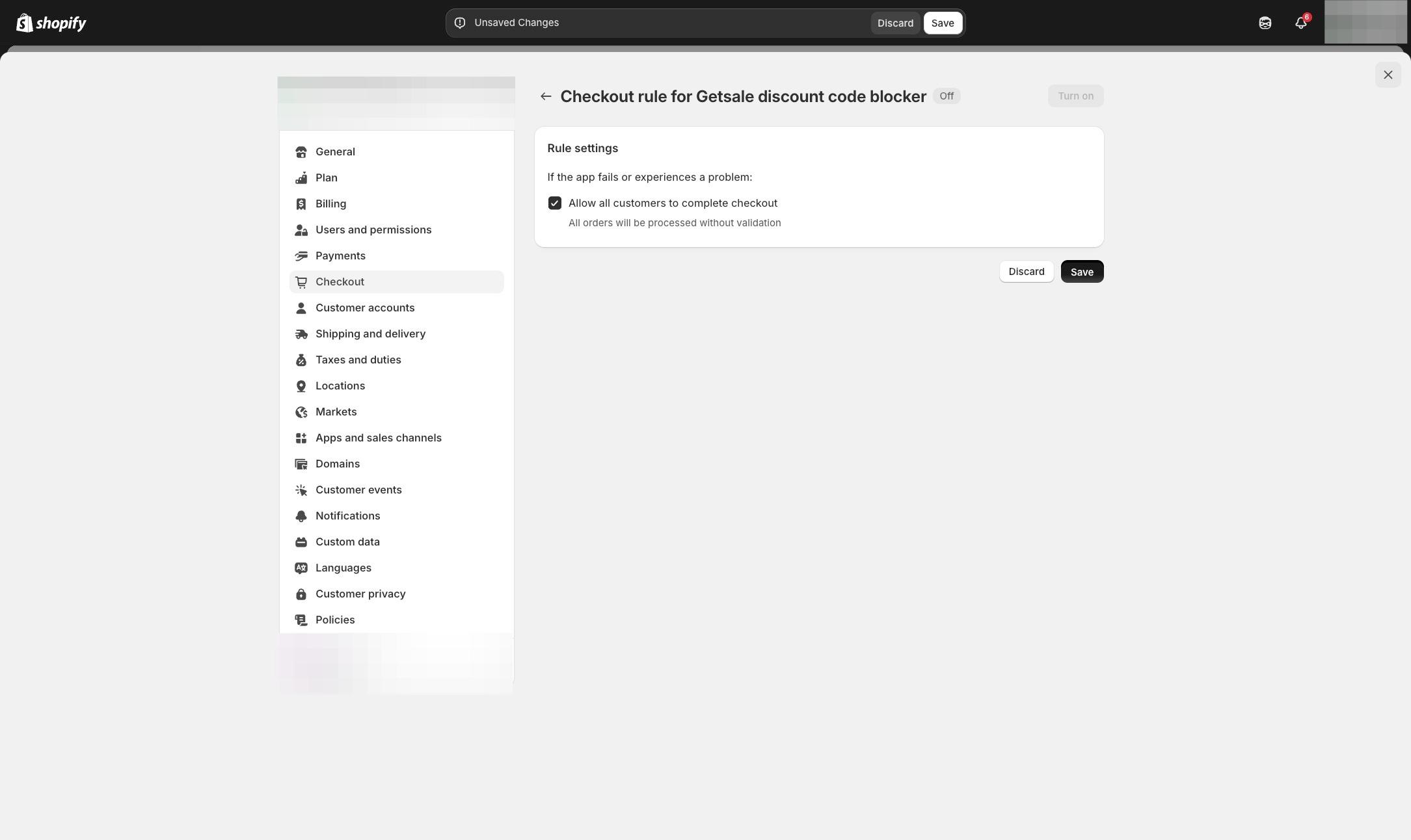
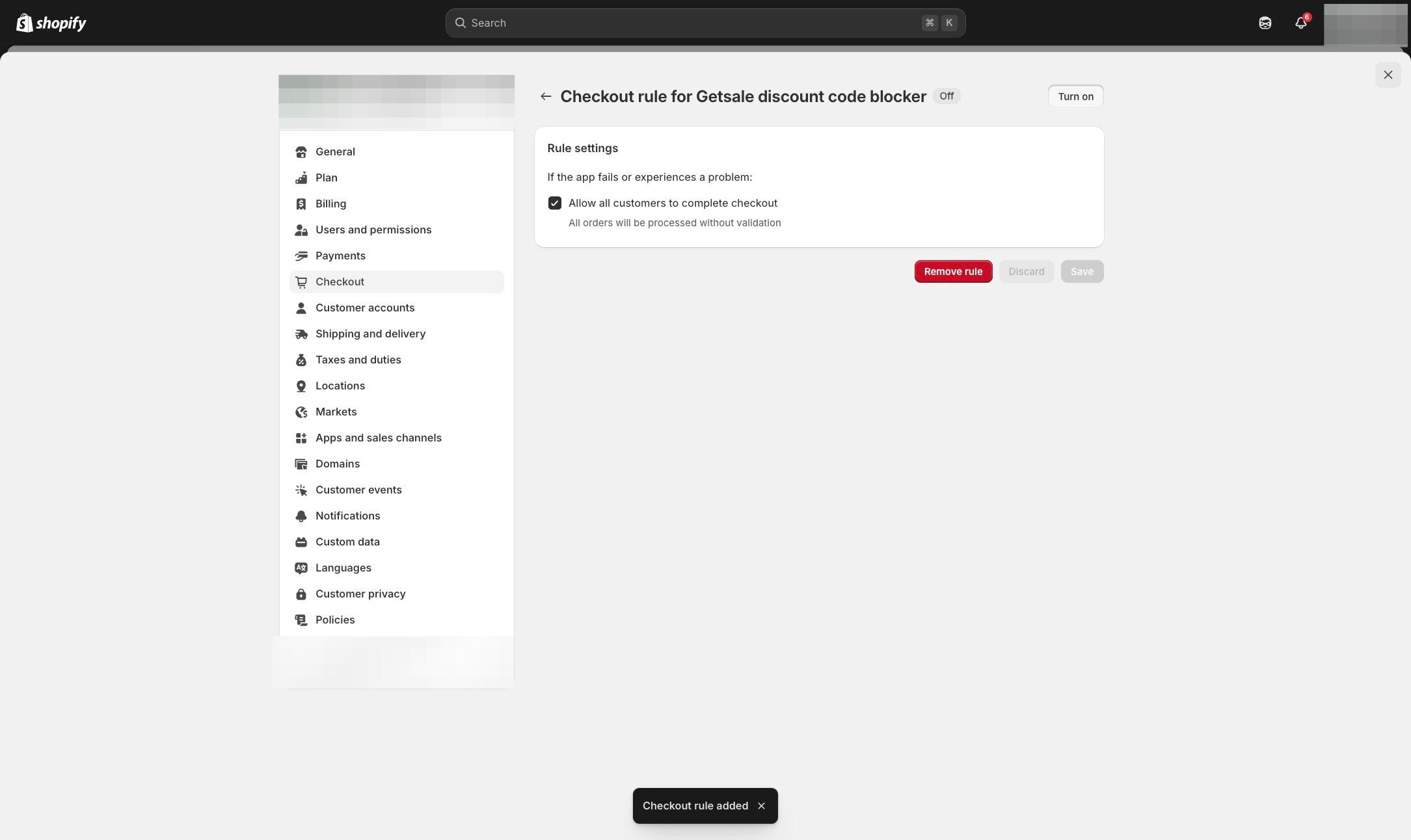
Connecting discount count blocking to a discount
Now that you have the checkout extension enabled at the shop level, you can create a new discount (or edit an existing one) to start using it!
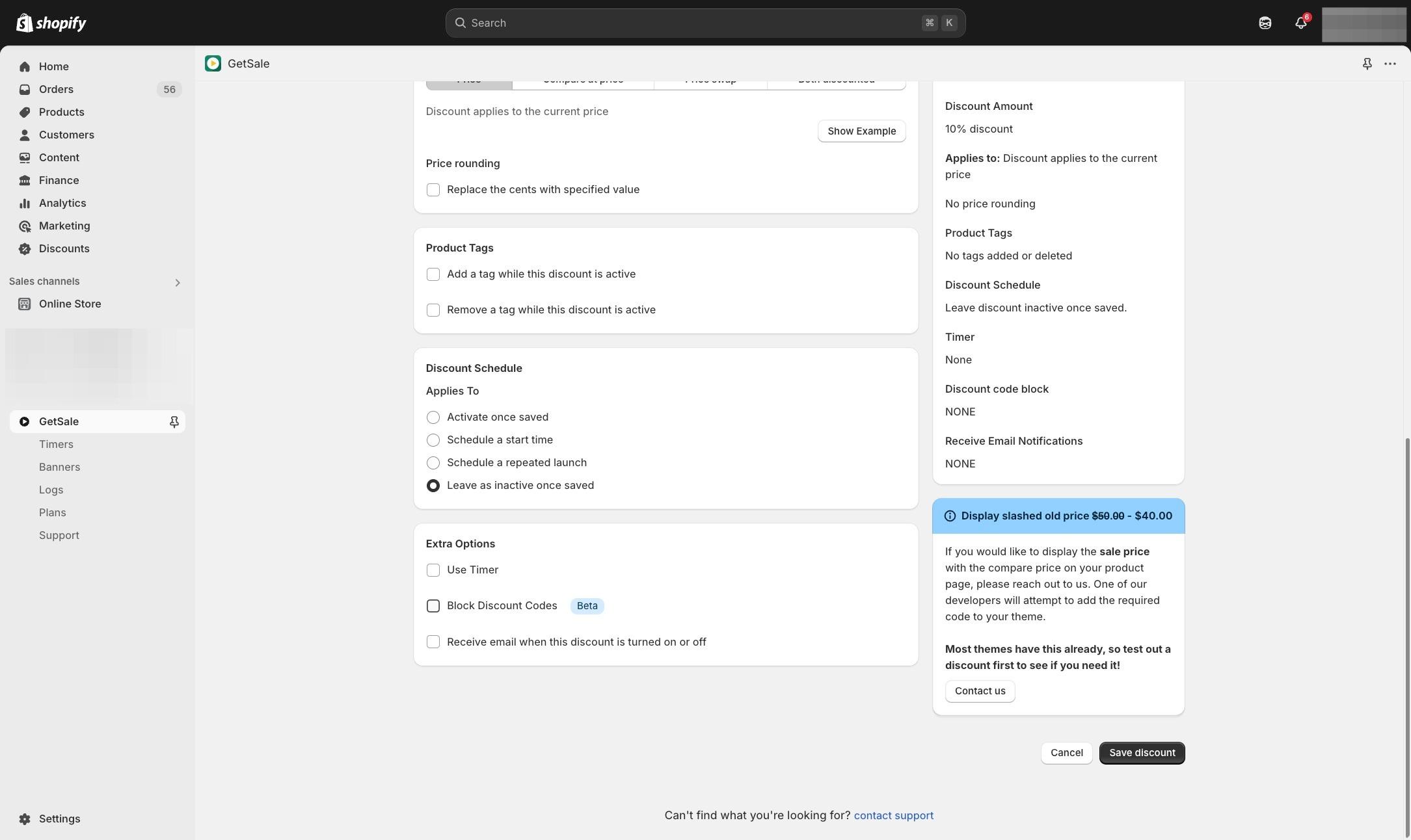
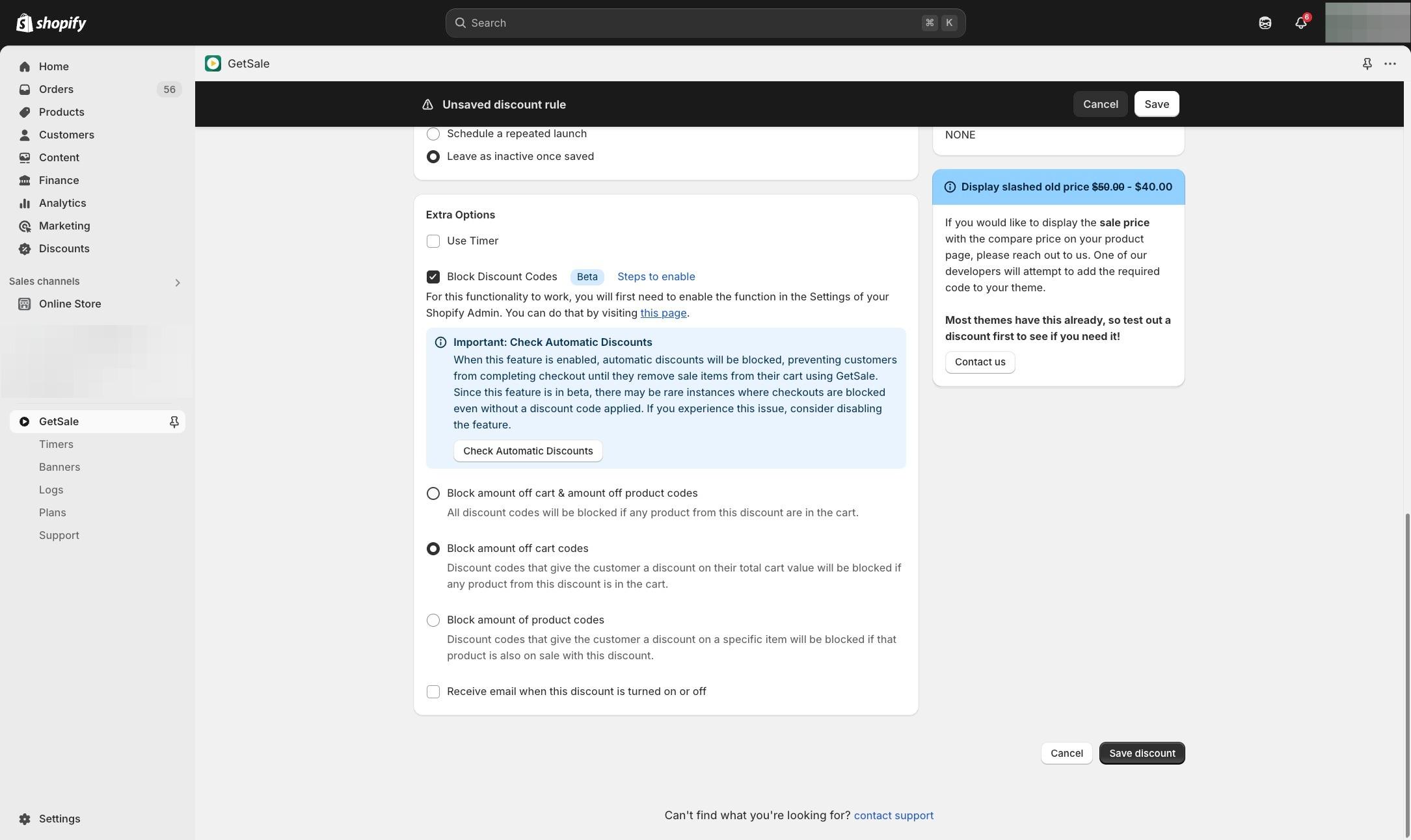
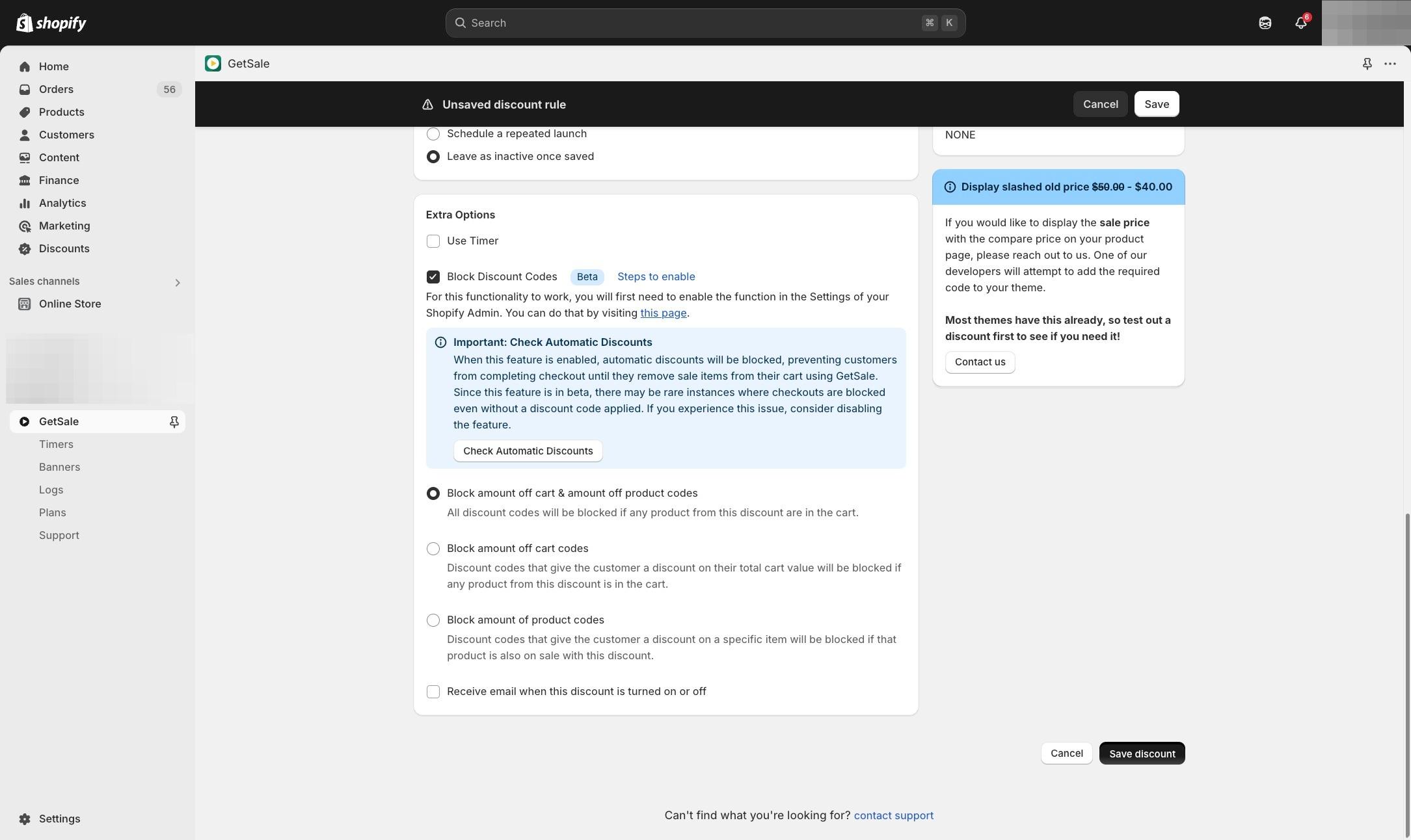
Don't forget to test!
Add a product connected to the discount to your cart and see if discount codes are being blocked. Please note that the discount code can still be applied, but it will not be possible for a customer to complete the checkout until the code is removed.