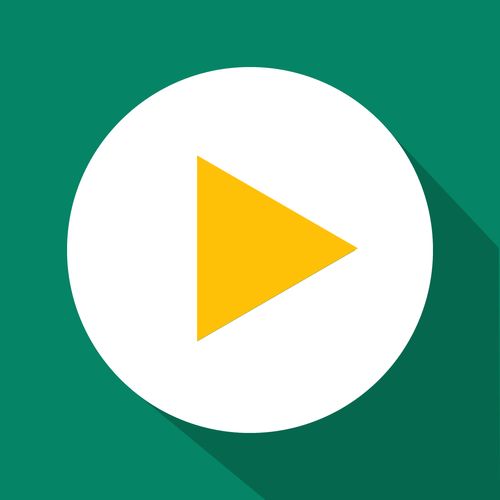Getting Started
GetSale FAQs
Updated 2 weeks ago
To avoid 98% of the problems with the app, please carefully read the basic principles of how the app works.
Discounts apply to products which are included in a discount rule at the moment of the rule activation.
If you add a product to an active discounted collection, the discount won't be applied to that product. Please re-activate the rule - i.e., disable and then enable - in order to add the discount to the new product.
If you remove a product from the discounted collection, the discount will continue to be applied to the product. Please re-activate the rule - i.e., disable and then enable - to disable discounts from removed products and leave discounts applied to the collection.
If you want to make any price changes, please deactivate the rule, make price changes, and activate the rule again.
If you apply the rule to the product that is already under the active rule, the discount will not be applied.
I don't like how discounted prices are displayed in the store. How to change it?
The app applies discounts on the backend prices only. You can't set how prices are displayed in the storefront. It depends entirely on your theme. Try to find out how to change it in the settings of the theme.
How to restrict customers from applying discount codes for products on sale?
Actually, Shopify doesn't provide a native option to restrict applying discount codes for products on sale. But, by using our app, you can do it. Just follow the guide below:
Apply the "promo-code-active" tag to all products in the store.
Create a new collection (e.g., Promo Codes Active) with the condition Product tag is equal to "promo-code-active".
Edit your current discount codes to apply only to the specific collection "Promo Codes Active".
In the app, create the discount rule you need, select the option "Delete a tag from the products while the rule is active", enter "promo-code-active", and click the "Apply" button.
Enable the discount rule, wait until it becomes active, and test it by trying to apply a discount code during checkout for products included in the rule.
When the rule is active, the app deletes the "promo-code-active" tag from discounted products and therefore the product is removed from the Promo Codes Active Collection. Then your store visitors can't apply a discount code for these products.
When the rule is disabled, the app restores the tag and lets your store visitors apply discount codes for the products in the rule.
I have an active discount rule. Should I stop the rule if I want to edit it?
No. You can edit the active rule and click the Save button. Changes will take effect after the rule re-activation.
I've enabled the rule. The discount appeared on the product page, but not on the collection page/homepage.
The app applies discounts on the backend. It's like you change prices manually on the store admin. If you see the updated prices on the product page, but the collection page still shows old prices, it means you use some product filter app or a specific theme that caches prices and updates them at some time interval. You can try to sync prices in the product filter app or contact the support team of the app and ask how often the app updates prices.
I have an active discount rule, applied to a collection. Products are ADDED to the collection. How will the discount apply to such products?
The discount applies to the products at the moment of the rule activation. If you add a product to an active discounted collection, the discount won't be applied to the product. Please re-activate the rule (disable and then enable) in order to add the discount to the new product.
I have an active discount rule, applied to a collection. Products are REMOVED from the collection. How does the price of such products change?
If you remove a product from the discounted collection, the discount will continue to be applied to the product. Please re-activate the rule (disable and then enable) in order to disable discounts from removed products and leave discounts applied to the collection.
I've started two sales: the first is 10% for a collection and then 20% for some of the products within that collection. Which discount will be applied to the products?
20% discount would not be applied for the products because the 10% discount was already applied. This means only the 10% discount will be applied.
How does the app handle product price and compare at price?
When the product has Compare at price, only the product Price is changed. The Compare at price remains the same. When the product has the Price only, the “old” Price becomes Compare at price and a new (discounted) price becomes Price. You can change this logic on the Settings page.
How do I uninstall the app?
Disable all active discount rules.
Uninstall the app.
What happens if I uninstall the app while a sale is running?
If you uninstall the app while a sale is running, all the prices will remain at their discounted state. We strongly recommend you stop all sales before you uninstall the app. But in any event, you can reinstall the app and stop active sales.
Can I test the timer on a preview theme?
You can test the timer on a preview theme before publishing it live. However, you will still need to create a discount rule with a test product and an expiry date.
Also, the timer code snippet is only installed on the live theme version so you will need to contact the support team for help installing the code on the preview theme.